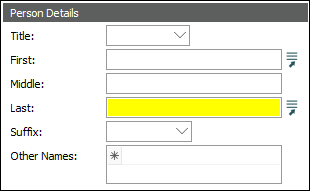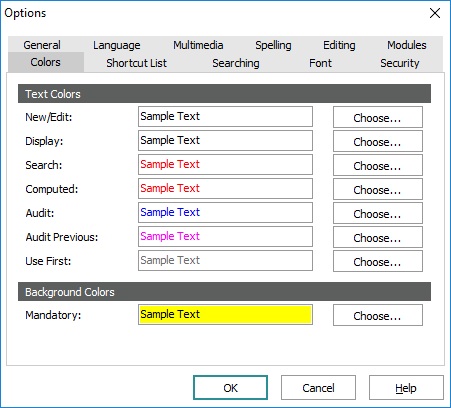
- Select Choose beside the text or background option to be changed.
- From the Color box that displays, select a color or specify its RGB:
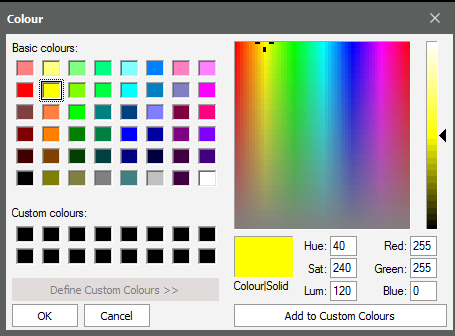
- Click OK.
|
Group |
Option |
Description |
|---|---|---|
|
Text Colors |
New / Edit Display Search |
Set the text color for text in different Screen modes. |
|
Computed |
A computed field holds a value that is automatically generated by the system based on a value entered in another field |
|
|
Audit Audit Previous |
Select the color used to display audit data in the Audit Trails module. Audit is used for current data, and Audit Previous is used for previous values. For details about the Summary tab in the Audit Trails module see Audit Trails Display tabs. |
|
|
Use First |
Select the color for the Use First filled value in a multi-language environment. |
|
|
Set a background color for mandatory fields. In this example, the Last: (Person Details) field has been made mandatory and a background color has been specified:
See Mandatory Registry entry for details about how to specify that a field is mandatory. |